< Back to How do I Create a Product Catalog?
Creating Products in ShopSite
ShopSite gives you the ability to include lots of information about your products. The information you provide isn't only used to create the catalog your customers can see. Your products can also include information required for tax or shipping rate calculation, information for order fulfillment, and information for third-party applications. As you prepare to add products to your store, you should consider how the product information will be used. It's also a good idea to look through a variety of online and printed product catalogs to get feel for how other catalogs are done.
One thing you've probably noticed about printed catalogs is how little information is usually included, and that information is usually condensed as much as possible. In contrast, if you've done much online shopping, you've probably gotten frustrated by sites designed in exactly the same way. Because online catalogs don't have the same limitations as printed ones, shoppers have come to expect more from an online catalog.
One of the best ways you can attract customers to your store is to provide as much accurate, relevant information about your products as you can, and present that information in an accessible, easy-to-understand format. One of the best ways to provide this information is with pictures — lots of pictures. Another excellent technique is to organize critical information in tables. Here are a few of the things you should consider including in your product catalog:
- Product Name – Each product in your catalog will need a unique name that clearly and concisely identifies the product. Your goal when giving your product a name should be to make it easy to know what the product is. If the product's name is either too vague or too detailed, you and your customers will have a harder time identifying it. Here are a few examples to help you get an idea of what you should be aiming for:
- Best: 16GB SanDisk Cruzer Micro USB Flash Drive
- Less Effective: USB Drive
- Less Effective: SanDisk Cruzer Micro – Portable Compact 16 Gigabyte Flash Drive with Retractable USB2 Connector and U3 Portable Software Technology
- Price – Each product in your catalog needs a price. The method you use to set your prices will depend on a variety of factors. ShopSite can calculate and apply any shipping, handling, tax, or other costs involved in order fulfillment, so you don't need to include those in your price. Here are a few things you do need to consider when setting your price:
- Your Costs: use your cost for maintaining the product in your inventory as a baseline for your price. For most of your products, this is the minimum price you should charge for your product after any discounts.
- Competitive Pricing: shopping on the Web makes comparing prices easy. You should look at what your competitors are charging and set your own prices competitively.
- Discounts: Offering discounts is an easy way to draw customers to your store. ShopSite makes it easy to put products on sale, as well as offering coupons or discounts for bulk purchases. If you plan to offer discounts, make sure your base price is high enough that you can afford to sell your products at the discounted price.
- Loss Leaders: Selling big ticket items below your cost can pay off when customers buy other products at a retail markup. A great example of this strategy can be seen in the game console market. Most game consoles sell for below their production cost, but the manufacturers make up the difference in the markup on games for the console. If you do use this strategy, you should keep a careful eye on your sales; if your other sales aren't covering the losses, you will need to adjust your pricing before you lose more than you can afford.
- Product Images – Providing images of your products can be the most effective way to attract customers and tell them about your product. You should plan on having at least one image of each product. How many other images you should use will depend on the products you sell and who will be buying them. Here are just a few examples to consider:
- If you sell children's toys, a few colorful images might be just right.
- If you sell collectibles, you will probably need to include several detail images showing attributes that affect the value of the item.
- If you sell car parts, you may want to include a small image to help your customers match the part to what they're looking for, but the product name and specifications will likely be more important to the customers.
- If you sell home electronics, you may only need a single image for some products, while others will benefit from additional images providing details, such as a view of the connectors and remote control for a TV.
- Product Information – The descriptive information you provide with your product will depend greatly on the product and your target audience. You should at least include a short description for each product that provides a few more details than are in the product name. Your customers might also appreciate a specification table that provides a quick overview of important product details.
- Toys – You may want to provide a short story-like description to accompany the images. Keep in mind, though, that parents will be making the final purchase decision, so you should also include important information such as age recommendations and safety warnings.
- Jewelry – A flowing, elegant description with lots of adjectives may be best for jewelry. At the same time, you should be sure to include important details, such as gem weights and grades, or metal content.
- MP3 Players – Consider providing a short attention-grabbing description accompanied by a detailed specification table. For products like these, there are usually several variations of a single main product, and the best way to identify the differences is with a specification table.
- Additional Information – In addition to the information you present to the customers, you will also want to gather product information that will be used by ShopSite for integration with third-party services, such as the dimensions and package type to use for real-time shipping calculations, or category and item type information for QuickBooks. The exact information you need to collect will depend on which features and services you are using.
After you've compiled your product information, it's time to start adding your products to ShopSite. You may want to start by configuring the ShopSite image manager. The image manager can automatically shrink large images when you upload them, as well as create up to three thumbnail images to use in various places in your store. You can also configure default image display settings. To configure your image preferences, go to the section of your back office and click the button. If you have questions about anything on the screen, click the red question-mark icon in the navigation menu to see the online help for that screen.
Once you have the image manager configured the way you want it, you can upload your product images. If you have FTP access to your store, you can upload all your images using FTP then import them into the ShopSite image manager. Alternately, you may want to upload the images one at a time using the image upload tool in the image manager. To do this, go to the section of your back office and click the button. If you are doing individual image uploads, you may prefer to upload images for a product right before you add that product. This can make it easier to remember what images are associated with that product.
To add a product to ShopSite, go to the section of your ShopSite back office and click the button near the bottom of the screen. If you aren't sure what to include in a specific field, click the red question-mark icon in the navigation menu to see the online help for the screen you are on.
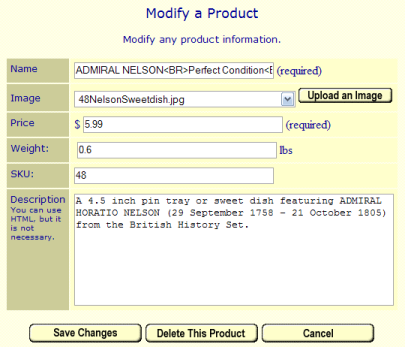
Continue to Creating Pages in ShopSite >
Introduction to E-CommerceWhat is E-Commerce?How does E-Commerce Work?How do I Start Selling Things Online? Introduction to ShopSiteWhat is ShopSite?How do I Use ShopSite?How do I Create a Product Catalog?How do I Take Orders?How do I Accept Payments?How do I Fulfil Orders?How can I Get More Customers?What Else can I Improve?