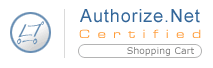 Authorize.Net
Authorize.NetScreen: ShopSite > Commerce Setup > Payment > Configure Processor
Important information about ShopSite and Authorize.Net Security Features
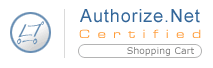 Authorize.Net
Authorize.NetIf you have an Authorize.Net merchant account, you can configure ShopSite to process credit card orders in real time. Your customers can enter their credit card information (including billing address) on the shipping screen and ShopSite will forward that information to Authorize.Net for verification. If the information is correct and there are funds available to cover the cost of the order, Authorize.Net will tell ShopSite that the order is authorized and ShopSite will display a receipt to the customer.
After you ship an order, you can go to the Orders screen in the back office and select the order and click Bill Orders to start the process to receive payment. ShopSite will send a request to Authorize.Net to capture the funds for that order, and the funds will be transferred to your merchant bank account, usually within a couple of business days.
ShopSite uses Authorize.Netís Advanced Integration Method (AIM) to communicate with the Authorize.Net servers.
Follow the steps below to get started with Authorize.Net.
From the Commerce Setup screen, select Payment, then scroll down and click the Authorize.Net radio button, then click Configure Processor. You will see a screen with the following fields:
Host |
(read only) The name of the Authorize.Net server that will process your transactions. |
||
Port |
(read only) The port on the Authorize.Net server to send transaction information to. |
||
Authorize Script |
(read only) The path and filename of the script that authorizes transactions. |
||
Order Transaction Type |
Specify the type of transaction that you want ShopSite to process when a customer places an order. For most situations, you should leave this set to AUTH_ONLY. If your store sells digital download products, you may want to set this to AUTH_CAPTURE to ensure that the funds are actually captured before customers are given access to the online products.
|
||
Billing Transaction Type |
Specify the type of transaction that you want ShopSite to process when you click the Bill Orders button. For most situations, you should leave this set to PRIOR_AUTH_CAPTURE. |
||
Timeout |
The number of seconds that ShopSite should wait for a response from the Authorize.Net server. |
||
Login ID |
Enter the Authorize.Net User ID that was given to you by your reseller. |
||
Password |
Enter the Authorize.Net password that was given to you by your reseller. New Authorize.Net accounts may have a transaction key instead of a password; in that case, leave this field blank.
|
||
Transaction Key |
Enter the Authorize.Net merchant transaction key that was given to you by your reseller. Older Authorize.Net accounts may not have a merchant transaction key. If you do not have a transaction key, leave this field blank. |
||
Wells Fargo SecureSource Account |
Check this box if you are using a Wells Fargo SecureSource account.
|
||
Display CVV2 Entry Box |
Check this box to have ShopSite include a text box on the order form for customers to enter the CVV2 value from their credit cards. See the Payment Setup help for an explanation of CVV2. |
||
Require CVV2 Entry |
Check this box to make the CVV2 field a required field on the order form. |
||
Send Tax Amount |
Check this box to send tax information to Authorize.Net with each order. Ask the bank that has your merchant account if they require this information. |
||
Display Error Details |
Check this box only when setting up a new Authorize.Net account and making test purchases. If there are any problems with the transactions, the customer will see details about the error. Hopefully that customer is you just making test purchases. Turn this option off when you are ready to accept real transactions. |
||
Reject on AVS Failure |
Click Configure to open a new browser window where you can log into your Authorize.Net account. From there you can enable the Authorize.Net Address Verification Service for transactions in your account. If the billing address entered by the customer does not match what the Authorize.Net system thinks it should be, the transaction will not be authorized. This is optional; you do not have to enable AVS.
|
Fill in the proper values, click Save Changes, and you're all set.
|
ShopSite Help and Resource Center Last updated: November 23, 2004 Give Feedback |
 © 2008, ShopSite, Inc. ShopSite Shopping Cart Software |