Edit Product Formatting
This page is where you edit information regarding the way that product information is displayed on the page. Certain information, such as background and text color, is managed on a page-by-page level, so it should be edited using the edit page layout feature. The following formatting can be edited:
Product Template - There are several templates that determine how product information is displayed on the pages. For a detailed description of these templates, see the product templates guide.
Display - Here you can choose which product information you would like to display in your store. By default, name, price, graphic, and order button are all displayed, and SKU is recorded but not displayed. If you are using the more information page feature, it can be effective to display only the product name and/or graphic, and display the rest of the information on the more info page.
Style/Size - The name, price, SKU, and description can all be displayed in different styles and sizes. Choose between plain, bold, italic, and typewriter styles, and between small, normal, and large sizes for each.
Image Alignment - For advanced users, product images can be displayed aligned to the center or to the right, in addition to the default left alignment.
Text Wrap - If this menu is set to "on," and you have both a graphic and text for your product, the text will wrap around under the image, otherwise, it will continue in a straight column. You will only need to set this menu if your product description contains a lot of text.
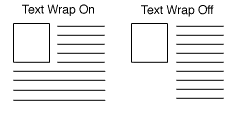
Order Button - Use this field to customize the order button for an individual product. For example, you can replace the text with an "Order now at Reduced Price" image. You can also change the button text or remove the order button for this product entirely. To remove the button, simply make this field empty.
Checkout Button - Use this field to customize the checkout button for an individual product. For example, you can replace the text with an image of a cash register. You can also change the button text or remove the checkout button for this product entirely. To remove the button, simply make this field empty.
If you are not finding the help you need, please give detailed feedback.