|
|
Working with ShopSite |
Here is a list of questions about orders placed in your ShopSite store.
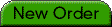 ShopSite will send you an e-mail message whenever you have a new order, and the New Order tab will pop up in the back office.
ShopSite will send you an e-mail message whenever you have a new order, and the New Order tab will pop up in the back office.
![]() In the ShopSite back office, click on Orders. On the orders screen, click on one or more orders, then click View Orders.
In the ShopSite back office, click on Orders. On the orders screen, click on one or more orders, then click View Orders.
If your store is configured to use a payment gateway for credit card purchases, you should ship your orders and then click Bill Orders on the Orders screen. When you bill your orders, ShopSite uses your payment gateway to request that the funds for the orders be "captured" and put in your merchant account. Depending on your payment gateway, it may take a couple of days for the funds to show up in your account.
If you are using any sort of manual payment processing, you must take whatever steps are required to collect the funds or to authorize and capture the funds for your orders.
If you are using ShopSite Pro or ShopSite Manager, the best way to get a report of your orders is to click the Download Orders button on the Orders screen. You can download your orders into a tab-delimited text file or an XML file and then import the information into a spreadsheet program, which will allow you to manipulate the information in a variety of ways.
It’s a good idea to establish a regular schedule of downloading your order information before deleting orders. You may want to download your orders database once each week to your local PC, and include the date in the file name. Once you have shipped and billed orders and downloaded the information, you can select those orders on the Orders page and click Delete Orders.
If you want to not accept an order, you should send e-mail to the customer to let them know why you are doing so. Go to the Orders screen and view the order to find the customer’s e-mail address. When you are done with the order, select it in the list and click Delete Orders. If the customer paid with a credit card and your store uses realtime payment processing with one of the payment gateways, you should log into your merchant account with that gateway and release the funds and invalidate the order.
ShopSite automatically assigns order numbers by incrementing the previous order number. For example, the default starting order number is 1234, so the first order placed would be assigned the order number 1235, and the second order would be number 1236, etc. You can not change the way ShopSite assigns order numbers, but if you have Shell or FTP access, you can change the starting order number. To do this, find the file named ordernum in the store Shop Site Data Directory (you can find the path to this directory listed at the bottom of the Preferences -> Hosting Service screen) and change the number in the file.
Sending credit card information or other payment information in e-mail is not secure. To view payment information for an order, you must log into the ShopSite back office.
ShopSite does not have a built-in feature for marking orders or products as backordered. However, you can easily send e-mail to the customer to let them know that their order will be delayed.
To manually process credit cards, you must have a merchant account with a payment processing company. You must view the orders in the ShopSite back office and then either call in the payment information by telephone or use your POS machine to authorize and capture funds.
Yes, if you are using ShopSite Pro or ShopSite Manager you can download orders as a tab-delimited text file, as an XML file, or in QuickBooks for Windows format. Most order-processing and bookkeeping software can import one or more of those formats.
Yes, ShopSite retains shopping cart information for seven days. If you are using ShopSite Pro, you can set the number of days that ShopSite remembers abandoned carts from 0 (delete abandoned carts at the daily cleaning) to 30 days. You can change this setting on the Commerce Setup > Order System screen.
No, you cannot change any order information in ShopSite.
You can select more than one order on the Orders page before clicking Bill Orders. You can select a block of orders by clicking the first order, then holding down the Shift key and clicking the last order in the block. You can select non-sequential orders by holding the Control key down when you click on the orders.
You cannot download orders directly into an ERP system, but you can download order information as a tab-delimited text file, an XML file, or a Quickbooks for Windows file and you should be able to import that into your ERP system (ShopSite Pro and ShopSite Manager only).
|
ShopSite Help and Resource Center February 13, 2004 Give Feedback |
 © 2007, ShopSite, Inc. ShopSite Shopping Cart Software |