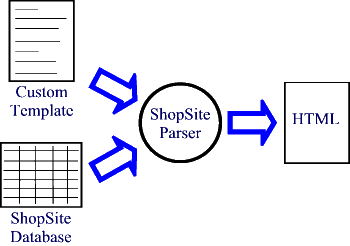
Screen: ShopSite > Merchandising > Custom Templates
Custom templates are text files that contain standard HTML tags and ShopSite custom template tags. If you are new to Custom Templates, you may want to see the Custom Templates Tutorial for an introduction to Custom Template design. You can use custom templates to define the layout and elements of pages and products in a store. Typically, a template contains standard HTML tags to specify the layout, and ShopSite custom template tags to specify the elements from the ShopSite database that are to appear in the layout. Here is a one-line example that would display a page name as an h1 HTML element:
<h1>[-- PAGE.Name --]</h1>
When ShopSite publishes a store that uses custom templates, the ShopSite parser finds all the custom template tags in the template and replaces them with information from the ShopSite databases.
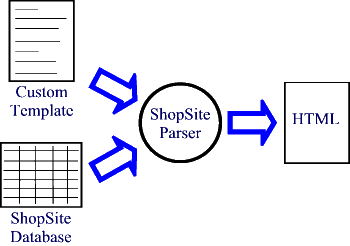
Use the functions on this page to upload and edit the custom templates that you use in your store. The screen is divided into sections:
Click Upload Template in the appropriate section of the screen to upload a template for use in your store. If you have permission, you can also use FTP to upload templates for your store to the directories listed at the bottom of this screen. Those templates will be listed on the Custom Template screen after they are uploaded. |
|
Select a template and click Edit Template in the same section to edit that template in a text window. |
|
Several of the built-in templates can be copied into your custom templates, so you can look at how they're done or make minor changes to them to suit your individual preference. Click Copy ShopSite Template in the appropriate section (pages, products, etc.) to see a list of templates that you can copy. Select one of the templates, type in a name for your copy, and click Copy. Your copy will then be listed on the Custom Templates screen, and you can select it and edit it, and then assign it to be used in your store. |
|
Use this button to make a copy of an existing custom template, so that you can make changes without losing your previous work. Select a template, then click Copy Template in the appropriate section. On the next screen, type a name for the copy and click Copy. |
|
Use this button to create a new template from scratch, and ShopSite will put in the required |
|
Preview |
Select a Shopping Cart template and click Preview to see what your cart will look like with that template applied. |
Select one or more templates in one section, then click Delete Template in that section to permanently remove those templates from your ShopSite store. |
|
ShopSite Help and Resource Center Last updated: October 14, 2005 Give Feedback |
 © 2007, ShopSite, Inc. ShopSite Shopping Cart Software |