
ShopSite allows you upload images and use them throughout your store. The Image and Button Selection Tool is used to select images for use in specific places. After modifying your selection for an image or button, you must Save Changes on that screen.
You can select images using either a drop-down menu tool or a pop-up window tool, depending on your Image Configuration settings. Both tools allow you to either select an image using the tool, or to manually input the path and filename for the image into a text field.
Selecting an Image from a Drop-down Menu

If you are using the drop-down menu tool, make sure the radio button to the left of the drop-down menus is selected, then select the directory your image is in from the first drop-down menu. When you select a directory, the images in that directory will be listed in the second drop-down menu. You can click on the button to View the selected image in a pop-up window.
Selecting an Image from a Pop-up Window

If you are using the pop-up window tool, click on the Select button to the right of the text box. This will open a pop-up window with a list of directories on the left, and a list of the images in the selected directory on the right.
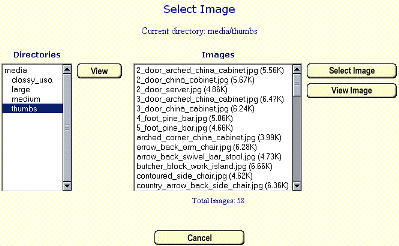
Select the directory from the list on the left, then click on View to load the list of images in the box on the right. After selecting an image, click on the View Image button to view the image, or Select Image to select the image and close the pop-up window.
Manually Entering an Image Name
To manually enter an image name, type the path and name of the image into the text box. If you are using the Drop-down menu tool, make sure the radio button beside the text box is selected.
By default, Shopsite will look for the indicated image within the store's media directory. You can specify images outside the media directory, including on other servers, by typing the full image URL (including the http:// or https:// prefix) into the text box. Some themes also use images that are prefixed with [shopsite-images], indicating the image is part of a theme and not located in the store's media directory.
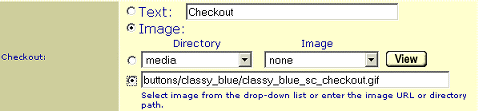
The Button Selection tool allows you to specify either text or an image to use for the specified button. To use text, select the Text radio button and enter the button text in the text box to the right. To use an image, select the Image radio button and use the Image Selection Tool (described above) to select the image you want to use.
You can upload Custom Buttons to use in your store. If you want to make your own buttons, you might be interested in Crystal Button, an easy-to-use tool designed for making sets of buttons for use on web sites.
|
ShopSite Help and Resource Center Last updated: March 01, 2010 Give Feedback |
 ShopSite Shopping Cart Software |