
ShopSite Quickstart Guide

ShopSite Quickstart Guide
After setting up her main page, Tina moves on to create the rest of her pages, clicking on the "Add multiple pages" button. She could add the pages individually, which would bring up a page that looked exactly like the one she just used to make changes to her main page, but she's going to save some time by making four at once.Under "Number of pages to add" she enters "4", and then decides which fields she wants to add information for. Holding down the "control" button on her keyboard (it might be the alt, shift, or command button, depending on the system you're using) she clicks on the "name", "text 1", "link name", "link text", "link location" and "file name" fields, highlighting them. After clicking on the OK button, a page is generated which contain the fields she selected for four products. "What a time saver!," Tina exclaims.
The "link info", "link text" and "link location" are fields that Tina did not need to fill out for her main page, because it is the launch pad for the rest of her site, but she will need to fill in that information for every other page. Before she started, Tina made a map of her site. She decided how many pages she would be making and which would link to which:
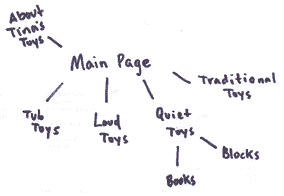
There are two types of pages that Tina will be creating: product pages and text pages. There is no differentiation when she creates the page - the difference is in what she puts on the page. The pages at the bottom of the diagram above: Loud Toys, Books, Quiet Toys, etc., will all have products assigned to them that the customer will be able to browse through. The page listed at the top, About Tina's Toys, will contain only text.Tub toys, loud toys, quiet toys, and traditional toys are the first four pages that she will create. They will all be linked to the main page and some of them will have other pages linked to them. Using the "add multiple pages" window that she created, Tina enters the name of each page and a description, an introduction to the items she will be displaying on the page. She then repeats the name of the page in the "link name" field, and writes a short description of the page. For "link location" she selects "main page". At this point it's her only choice, but after she creates these four pages, that list will start to grow.
For file name, Tina selects a simple name that makes sense to her. For "tub toys", she chooses "tub.html". The file name must end in .html or .htm or a Web browser will not read it. If she decides not to choose a file name, her pages will be named "page1.html", "page2.html", etc.
After setting up her first four pages, she repeats the process with the other five pages. When setting up the "blocks" page she remembers to link it to the "quiet toys" page, not to the main page.