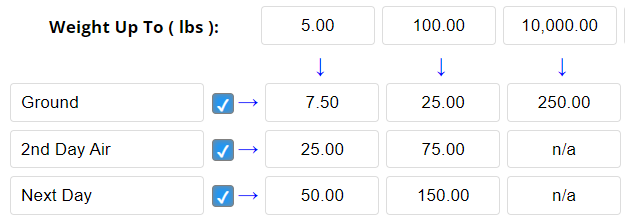
Screen: ShopSite > Commerce Setup > Shipping > Shipping by Weight
The Shipping by Weight table lets you define how much your store will charge for shipping based on the weight of the order and the delivery method that the customer chooses. By default, three delivery methods are enabled, but you can enable up to 100 or disable any that you donít need. You can change the names of the delivery methods by editing the text fields at the beginning of each column.
Each row in the table represents a delivery method (e.g. Ground, Next Day, etc), and you can display any number of rows between 10 and 100, but you donít have to use all of them. Each column in the table represents a weight and there can be between 20 to 200 columns. For each weight and delivery method, enter the shipping charge.
To use Shipping by Weight, you must define your rate table on this screen and enter a weight for each product in your store. ShopSite adds up the total weight for all products in an order and charges the shipping amount set here in the table.
Warning: |
ShopSite will not add any shipping charges for products that do not have a weight specified.
|
To set a maximum charge, set the "Weight Up To" value in the last defined column to a large weight, such as "10,000.00". ShopSite supports up to six decimal places.
Note: |
The "N/A" can be used for weights for which you don't want to provide a particular shipping option. For example, an order that weighs over 100lbs can't be shipped by 2nd Day or Next Day Air (or perhaps it is prohibitively expensive to do so), so you put n/a in the columm for the rows representing up to 10,000 lbs.
|
A Shipping by Weight table might look like this:
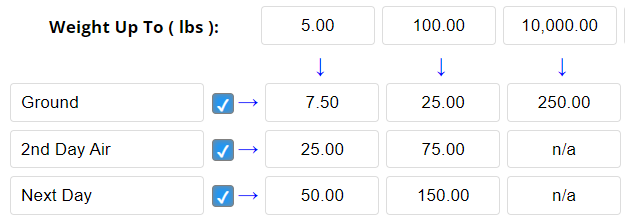
If you want to add a new weight column, simply add the column to the right and it will be sorted and placed in the proper place when the settings are saved. For example, if you have two columns 10.00 and 50.00 and you want to add a 25.00 and 35.00 column, just go to the right of the table and add those two columns where there are columns that are currently empty. The columns will be sorted in the proper order to show 10.00, 25.00, 35.00, and 50.00 when saved.
If you want to change the order of the shipping method simply click on the reorder icon and drag the row up or down. Checking or unchecking the checkbox will enable or disable that shipping method:
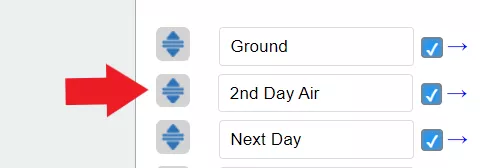
|
ShopSite Help and Resource Center Last updated: Oct 09, 2023 Give Feedback |
 ShopSite Shopping Cart Software |