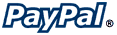 PayPal Express Checkout Settings
PayPal Express Checkout SettingsScreen: ShopSite > Commerce Setup > Payment > Configure Processor
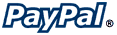 PayPal Express Checkout Settings
PayPal Express Checkout SettingsExpress Checkout allows you to accept payments from customers with PayPal accounts.
If you donít have a PayPal account, click here to fill out the simple application. To apply for a Business Account, click the Business link at the top of the Sign Up form. If you already have a PayPal Personal account, upgrade it to a Business account on the PayPal Web site.
Download this PDF for a quick screenshot tutorial of the PayPal and ShopSite screens for the API Digital Signature Authentication method.
When you click on the Configure button for PayPal Express Checkout as a payment method, you will see a screen with the following fields:
Host |
|||||||||||||||||||||||
Host |
Select whether you want to use the PayPal sandbox server (for testing) or the Live payment server.
|
||||||||||||||||||||||
Authentication |
|||||||||||||||||||||||
Authorization Method |
Use the radio buttons to pick which authorization method to use.
|
||||||||||||||||||||||
3rd-Party Account |
If you have authorized a 3rd-party account to access your PayPal information, you can put that account API ID here. Most merchants will want to leave this blank. |
||||||||||||||||||||||
Configuration |
|||||||||||||||||||||||
Order PaymentAction |
Select whether to use Sale (authorize and capture) or Authorize (authorize only) mode when processing payments. If you must prepare products for shipping, you should use authorize only mode, then when your products are ready to ship, you can capture the funds from the Orders screen. |
||||||||||||||||||||||
Order Description Displayed by PayPal |
PayPal displays a line near the top of the Payment Details screen that says, "Payment For:" followed by the description that you type here. For example, you could enter "ShopSite Order" and it would look like this:
Payment For: ShopSite Order You can then quickly differentiate ShopSite orders from other orders in your PayPal account. |
||||||||||||||||||||||
PayPal Page Locale |
Select a locale for PayPal to use. This configures which country and language PayPal will use when displaying content (login/confirmation pages, etc.). |
||||||||||||||||||||||
PayPal Custom Page Style |
If you have created a custom checkout page style in PayPal, you may optionally specify that style name here. If you do not specify a style, the default PayPal checkout page style will be used. |
||||||||||||||||||||||
Display Express Checkout Button |
Check this box to display a separate PayPal Express Checkout button on the shopping cart screen. Customers can click this button to pay for purchases using a PayPal account. PayPal will not appear in the payment methods pull-down menu if this button is displayed. |
||||||||||||||||||||||
Display PayPal Credit Checkout Button |
Check this box to display a separate PayPal Credit button on the shopping cart screen. Customers can click this button to apply for PayPal Credit on PayPal's site. |
||||||||||||||||||||||
Send Line Item Detail to PayPal Express |
Check this box to send each line item of an order to PayPal. |
||||||||||||||||||||||
Request Billing Address from PayPal Express |
Check this box to retrieve a billing address from PayPal with the confirmation of payment. This feature must be enabled on your PayPal account, or all PayPal payments to your store will fail with an error. |
||||||||||||||||||||||
Error Reporting Settings |
|||||||||||||||||||||||
Display Error Details |
Check this box to have detailed error messages appear when a PayPal error occurs during the order processing. |
||||||||||||||||||||||
Fill in the proper values, click the Save Changes button, and you're all set.
|
Note:
|
You cannot do a live test by purchasing from yourself. PayPall will not let you use your business account to make a purchase from your store. To do a live test you should have a friend or family member make a purchase.
|
|
ShopSite Help and Resource Center Last updated: June 16, 2016 Give Feedback |
 ShopSite Shopping Cart Software |