Shopping Cart Page Colors
Make selections here to set the colors in your store's shopping cart to match those in your store, or even select a background image. See the ShopSite Color Reference Chart for examples of all available colors.
Text Color
This sets the default display of nonlink text in your shopping cart to the color you choose. Be sure to choose a dark color (black is usually best) unless your background is dark, because you want to make sure your text is easy to read.
Background Color
The entire background of your cart will be displayed in the color you choose here, unless you select a background pattern (see below), in which case the pattern will appear instead of the color. Be sure to choose a light color for the background unless you have selected a very light color for your text.
Link Color
Unvisited links to other sites will appear in the color you select here.
Visited Link Color
After the link has been clicked on, and the page has been visited, the color of the link will change to the color you select here, to let people keep track of where they've been.
Active Link Color
The color selected here will only be visible at the exact moment they are clicking on the link. Use a bright color here to add pizzazz.
Table Shade Color
You can change the default gray table shading to another color.
Background Image
If you have uploaded an image of a textured background to your media directory, you can use that image as a background for your shopping cart. Be careful, though, as the image will tile, meaning that it will appear multiple times as a repeating pattern, so it's a good idea to use images that were designed specifically for backgrounds. Use the radio button to select the method for finding your image.
Shopping Cart Template
Shopping Cart Template
Select a template to define the layout of your shopping cart pages, including the confirmation and thank you pages. If you have applied a theme to your store, selecting a different template here may cause the shopping cart pages to not match the rest of your store.
Mini Shopping Cart
Mini Shopping Cart
Check this box to display the mini cart on your store’s pages. The mini cart is a link to the shopping cart page, and provides a summary of the number of items that the customer has put in their shopping cart and the subtotal for the order, like this:
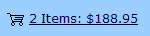
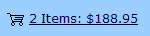
Note: |
The mini cart will only display if you are using the Rounded, Sidebar, Tab, or Stained Glass theme for your store, or your own custom page template. The mini cart looks slightly different in each of these themes to better conform to each page layout. If you are not using one of those four themes, you can easily add the mini cart to your store’s header or footer or to your own custom page template.
|
Note: |
The mini cart will not work if customers have cookies turned off, or if your store pages and shopping cart are in different domains. In other words, if your store pages are at www.mydomain.com and the shopping cart is at shop.myhostingprovider.com, the mini cart will not show the items and subtotal in the cart.
|
