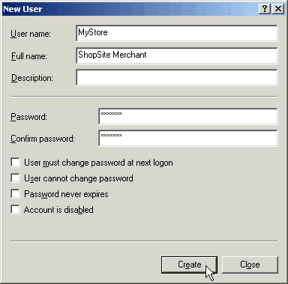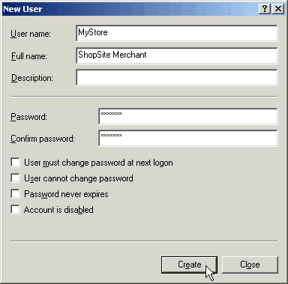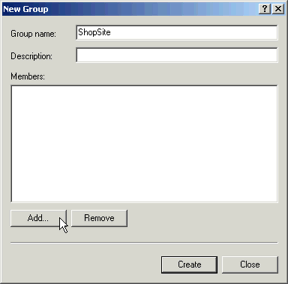Create a Merchant User Account in Windows 2000
Follow these steps to create ShopSite merchant account in Microsoft Windows 2000 Server.
Table of Contents
- I. Create a User Account for the Merchant
- II. Create a ShopSite Group and Add the Merchant Account
Each merchant must have a unique Windows user account, and the account name must be the same as the store ID specified in the store.auth file.
- Open the Computer Management window by clicking
Start®
Programs®
Administrative Tools®
Computer Management.
- Click the plus sign next to Local Users and Groups, then click the Users folder.
- Click the Action menu, then click New User....
- Enter the username and password for the merchant. Fill in the other fields according to the policies for your server. Click Create, then click Close.
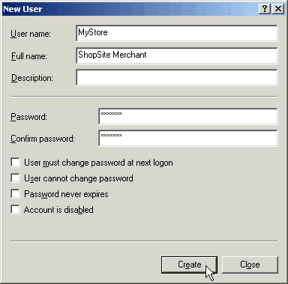
- By default, the new account will be a member of the "Users" group. If necessary, change the group membership of the account, according to the policies of your server. You will add this user to the "ShopSite" group in the steps below.
- Close the Computer Management window.
All merchant accounts must be in a "ShopSite" group.
- Open the Computer Management window by clicking
Start®
Programs®
Administrative Tools®
Computer Management.
- Click the plus sign next to Local Users and Groups, then click the Groups folder.
- Click the Action menu, then click New Group....
- Enter "ShopSite" as the Group name (without the quotes).
- Click the Add button.
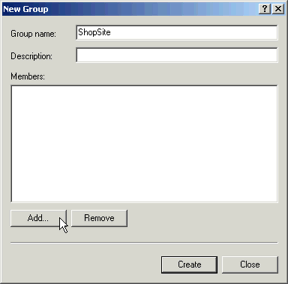
- In the Select Users or Groups screen, scroll down in the list and double-click on the merchant account that you just created, then click the OK button.
- Back on the New Group screen, verify that the merchant account name appears in the list of members, then click Create.