
Screen: ShopSite > Commerce Setup > Order System
In addition to the regular costs calculated by ShopSite, such as taxes and shipping, some sellers need to charge extra for particular services. For example:
To create a drop-down list of surcharges, enter a description of the surcharge in the Surcharge Text box. Then enter each possible surcharge on a line by itself. Each line must have the name of the surcharge (e.g., country) that you want to show up in the drop-down list, followed by a semi-colon (;) then an operator character, and the value to add or subtract. Valid operators are:
n - Not valid as a selection. Typically, the first option is something like "Choose One." If none of the other options are picked, an error message is generated, reminding the customer to select from this field.
o - The surcharge is added to the total order (this is implied by default if no operator is specified).
p - The surcharge is multiplied by the number of products.
For example, if the seller enters the following:

The shopping cart will have this text and drop-down list:
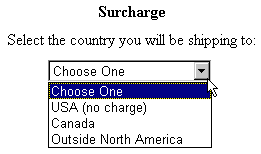
If the customer selects:
On the Finalize Order page the customer sees a total similar to the following:
Product Total |
$10.00 |
|
Discount |
-$5.00 |
|
Subtotal |
$5.00 |
|
Tax |
$0.50 |
|
Shipping: Ground |
$5.00 |
|
Surcharge: Canada |
$2.00 |
Total: $12.50 |
Note that you can only use a period as a decimal separator; you cannot use a comma.
|
ShopSite Help and Resource Center February 13, 2004 Give Feedback |
 ShopSite Shopping Cart Software |