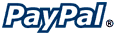 PayPal
PayPalScreen: ShopSite > Commerce Setup > Payment > Configure Processor
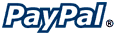 PayPal
PayPalIf you have a PayPal Premier or Business account, you can configure your ShopSite store to let customers pay through PayPal. With PayPal, you can accept credit card payments without having to have a merchant account, and your customers can also pay by check and bank transfer. It doesnít matter to you how they choose to pay -- the payments are simply deposited into your PayPal account.
When a customer selects PayPal as their payment method and clicks Submit This Order, ShopSite passes the order information to PayPal and redirects the customerís browser to PayPal so that the customer can complete the payment. (The order information includes the total price, your PayPal e-mail address, and the address information filled in by the customer.) When the customer completes the payment, PayPal notifies ShopSite and ShopSite notifies you of the order.
Note: |
ShopSite only notifies you of completed PayPal orders. Until the customerís funds are actually in your PayPal account, ShopSite will not send you e-mail about a PayPal order and the order will not be displayed in the list of orders in the back office. If a customer pays with a credit card through PayPal immediately after placing the order in your store, you will be notified quickly. However, if the customer pays by eCheck or other delayed payment methods, or if a payment method requires you to log into your PayPal account and approve it, you will not see the order in ShopSite until the funds have fully cleared, which could take several days.
|
Note: |
The PayPal payment method may be incompatible with some Order API applications. If the PayPal payment method is enabled, the Order API application must not send any output to the browser (stdout).
|
If you donít have a PayPal account, click here to fill out the simple application. To apply for a Business Account, click the Business link at the top of the Sign Up form. To apply for a Premier Account, select the Yes button at the bottom of the form. If you already have a PayPal Personal account, you can upgrade it to a Premier or Business account on the PayPal Web site.
On the Commerce Setup screen, select Payment, then check the box for PayPal and click on Configure. You will see a screen with the following fields:
Merchantís PayPal billing e-mail |
Enter the e-mail address that is associated with your PayPal account. |
PayPal Account Currency |
Select the currency type your PayPal account funds will be in. |
Allow PayPal shipping address |
Checking this box will 1) allow shoppers with an existing PayPal account to select a shipping address they have entered in their PayPal account to be associated with the PayPal transaction when they complete the PayPal side of the checkout process and 2) allow shoppers without an existing PayPal account to specify both a billing AND shipping address when completing the PayPal checkout. |
Allow PayPal buyer note |
Check this box to have PayPal display a space where buyers can type in a note. ShopSiteís order form includes a customer comments box, but you may want to allow for additional comments on the PayPal screen. |
Caption for note field |
If you enabled the PayPal buyer note, you can enter text here that you would like to use as a caption for the note space. |
Set PayPal background to black |
By default, the PayPal payment screen has a white background. Check this box if a black background would work better with the color scheme of your store. |
Return URL |
Specify the URL that you want customers to return to after they complete a payment at PayPal. The default address is the first page of your store, but you can enter a different address. Note that customers may decide not to click the button on the PayPal screen that returns them to this address, even though they complete the payment. |
Cancel Return URL |
Specify the URL that you want customers to return to if they click the Cancel button while paying with PayPal. |
Order Description displayed by PayPal |
PayPal displays a line near the top of the Payment Details screen that says, "Payment For:" followed by the description that you type here. For example, you could enter "ShopSite Order" and it would look like this: Payment For: ShopSite Order You can then quickly differentiate ShopSite orders from other orders in your PayPal account. |
150 x 50 pixel logo secure URL for PayPal |
If you would like to display your storeís logo on the PayPal payment screen, enter the full URL to that logo (you cannot just type the name of a graphic file in your ShopSite media directory). Note that the logo must not be larger than 150x50 pixels, and the URL must be secure -- that is, it must start with https: -- because the rest of the PayPal payment screen is secure. |
| Host | Read-only. The hostname of the PayPal server. |
| Payment Script | Read-only. The name of the script called on the PayPal server. |
Fill in the proper values, click the Save Changes button, and you're all set.
|
ShopSite Help and Resource Center Last updated: March 01, 2010 Give Feedback |
 ShopSite Shopping Cart Software |