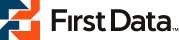 First Data Global Gateway (formerly LinkPoint/YourPay) Settings
First Data Global Gateway (formerly LinkPoint/YourPay) SettingsScreen: ShopSite > Commerce Setup > Payment > Configure Processor
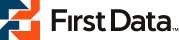 First Data Global Gateway (formerly LinkPoint/YourPay) Settings
First Data Global Gateway (formerly LinkPoint/YourPay) SettingsIf you have a First Data Global (formerly LinkPoint/YourPay) merchant account, you can configure ShopSite to process credit card orders through the First Data Global Gateway in real time. Your customers can enter their credit card information (including billing address) on the shipping screen and ShopSite will forward that information to First Data Global for verification. If the information is correct and there are funds available to cover the cost of the order, First Data Global will tell ShopSite that the order is authorized and ShopSite will display a receipt to the customer.
After you ship an order, you can go to the Orders screen in the back office and select the order and click Bill Orders to start the process to receive payment. ShopSite will send a request to First Data Global to capture the funds for that order, and the funds will be transferred to your First Data Global merchant account, usually within a couple of business days.
Click here to begin the application process for a First Data Global Gateway account.
After you have registered with First Data Global and received your merchant information, follow these steps to configure your store to use FirstData for payment processing:
Note: |
You must set ShopSite to use state and country pull-down lists with the FirstData Global Gateway.
|
User InformationEnter information that identifies your First Data Global account. |
|
Host |
Select whether to use the Test Server or the Live Server. You should use the Live Server unless you are testing your configuration or debugging payment processing errors. |
Port |
Read-only. The port that ShopSite will connect to the First Data Global server on. If you are having trouble connecting to the First Data Global server, make sure that your hosting provider isn't blocking this port. |
Order Transaction Type |
Specify the type of transaction that you want ShopSite to process when a customer places an order. For most situations, you should leave this set to Authorize (PREAUTH). If your store sells digital download products, you may want to set this to Authorize and Capture (SALE) to ensure that the funds are actually captured before customers are given access to the online products.
|
Billing Transaction Type |
Specify the type of transaction that you want ShopSite to process when you click the Bill Orders button. For most situations, you should leave this set to POSTAUTH. |
Store Name |
Your First Data Global store name (often a number), given to you when you registered for a First Data Global account. |
Digital Certificate |
You must paste your First Data Global digital certificate into this field. Since the digital certificate is long and difficult to type exactly, you should open the e-mail message that you received from First Data Global containing your digital certificate, select the private key and certificate with your mouse and copy it (itís the really long string of letters and numbers), and then paste it into the field on the ShopSite screen. You must copy and paste the entire certificate, which includes both the RSA PRIVATE KEY part and the CERTIFICATE part. Copy everything, starting with the line that says
-----BEGIN RSA PRIVATE KEY----- and ending with the line that says -----END CERTIFICATE-----. |
Options | |
Send Shopper email address to gateway |
Check this box if you would like the gateway to send a payment confirmation email to the shopper. |
VerificationChoose payment verification and security options that you would like ShopSite to use with First Data Global payment processing. |
|
Display CVV2 Entry Box |
Check this box to have ShopSite include a text box on the order form for customers to enter the CVV2 value from their credit cards. See the Payment Setup help for an explanation of CVV2. |
Require CVV2 Entry |
Check this box to make the CVV2 field a required field on the order form. |
Reject on CVV2 failure |
Check this box to have ShopSite reject payments when the CVV2 value does not validate. |
Reject on AVS Street Address Failure |
Check this box to have ShopSite reject payments when the street address does not validate. |
Reject on AVS ZipCode Failure |
Check this box to have ShopSite reject payments when the Zip code does not validate. |
Display Error Details |
Check this box only when setting up a new First Data Global account and making test purchases. If there are any problems with the transactions, the customer will see details about the error. Hopefully that customer is only you making test purchases. Turn this option off when you are ready to accept real transactions. |
Credit Cards |
|
| Supported cards and other payment types | Select which credit cards you want to accept payments from. If you are using a real-time payment gateway, you should check to see what cards your gateway accepts, and what the fees for those cards are. Check the box beside the card name to accept payment from that card. You can select any (or all) of the following:
|
| CVV2 Help Text | Enter the text to be used for the CVV2 Help Link. If your credit card processor is configured to include a CVV2 field with the payment information, this text will be displayed as a link beside the field. |
| CVV2 Help URL | This is the URL to be used for the CVV2 Help Link. When a customer clicks the link beside the CVV2 field, a new window will open to this URL. You can use the default URL or you can create your own page explaining what a CVV2 is and where to find it on a credit card. |
Click Save and Enable after you have entered your information. At this point, you may want to place some test transactions to verify that everything is set up correctly.
|
ShopSite Help and Resource Center Last updated: February 18, 2014 Give Feedback |
 ShopSite Shopping Cart Software |