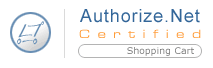 Authorize.Net SIM
Authorize.Net SIMScreen: ShopSite > Commerce Setup > Payment > Configure Processor
Important information about ShopSite and Authorize.Net Security Features
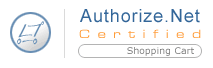 Authorize.Net SIM
Authorize.Net SIMIf you have an Authorize.Net merchant account, you can configure ShopSite to process credit card orders in real time using Authorize.Net's Server Integration Method (SIM) to communicate with the Authorize.Net servers. Your customers will begin the checkout process on ShopSite by filling out their billing and shipping information. Next, they will be taken to Authorize.net to enter in their credit card information for verification. Finally, they will be taken back to the ShopSite Thank You page to show that the order has been successfully submitted.
Go to the Orders screen in the back office, select the order and click Bill Orders to start the process for receiving payment. ShopSite will send a request to Authorize.Net to capture the funds for that order, and the funds will be transferred to your merchant bank account, usually within a couple of business days.
Authorize.Net has several different programmatic interfaces. This interface uses their older API -- SIM. Instead of SIM you may want to choose their newest API by selecting Authorize.Net when you configure a payment processor in ShopSite.
Follow the steps below to get started with Authorize.Net SIM.
From the Commerce Setup screen, select Payment, then scroll down and select the box for Authorize.Net SIM labelled Authorize.Net Secure Checkout, then click Configure. You will see a screen with the following fields:
Host |
(read only) The name of the Authorize.Net server that will process your transactions. |
||
Port |
(read only) The port on the Authorize.Net server to send transaction information to. |
||
Authorize Script |
(read only) The path and filename of the script that authorizes transactions. |
||
AuthenticationYou must enter your Authorize.Net login ID and Transaction Key. |
|||
API Login ID |
Enter your Authorize.Net login ID |
||
Transaction Key |
Enter your Authorize.Net Transaction Key here. |
||
MD5 Hash Value |
MD5 Hash Value is a secret string that may be added to the merchant authentication used by the gateway. If you configure a value in the Authorize.Net Merchant Portal, that same string must be added here. |
||
Transaction Settings |
|||
Order Transaction Type |
Specify the type of transaction that you want ShopSite to process when a customer places an order. For most situations, you should leave this set to Authorize Only. If your store sells digital download products, you may want to set this to Authorize and Capture (Sale) to ensure that the funds are actually captured before customers are given access to the online products.
|
||
Billing Transaction Type |
Specify the type of transaction that you want ShopSite to process when you click the Bill Orders button. For most situations, you should leave this set to Prior Auth Capture. |
||
Transaction Currency |
Select a currency type that Authorize.Net will use. |
||
Order Description |
This is text to identify that the billing originated with your ShopSite store, and is most commonly seen on credit card statements. |
||
Display Error Details |
Check this box only when setting up a new Authorize.Net account and making test purchases. If there are any problems with the transactions, the customer will see details about the error. Hopefully that customer is you just making test purchases. Turn this option off when you are ready to accept real transactions. |
||
Gateway confirmation email
|
|||
Send email to customer |
Select whether Authorize.net should send a payment confirmation email to the customer. You can select True to send an email, False to not send an email, or you can select Use gateway default setting. |
||
Email address for merchant copy |
Email address to which the merchant copy of the gateway confirmation email will go. Leave this blank, no merchant copy will be sent. |
||
Email receipt header |
Optional: HTML for the header that will appear on the receipt. |
||
Email receipt footer |
Optional: HTML for the footer that will appear on the receipt. |
||
Payment page customizationAs customers are taken to Authorize.Net's servers to make their payments, these fields allow merchants to customize the look of the payment page using HTML to mimic the rest of their website. |
|||
Payment form header |
HTML for the header that will appear on the payment page. |
||
Payment form footer |
HTML for the HTML footer that will appear on the payment page. |
||
Return to Store link text |
The text from this field is used to generate a link back to the merchant's store from Authorize.Net's payment information page. This link allows customers to return to the merchant's store before finalizing their purchase. |
||
Fill in the proper values and click Save and Enable.
|
ShopSite Help and Resource Center Last updated: February 18, 2014 Give Feedback |
 ShopSite Shopping Cart Software |