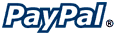 PayPal Payflow Link
PayPal Payflow LinkShopSite > Commerce Setup > Payment > Configure Processor
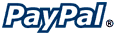 PayPal Payflow Link
PayPal Payflow LinkShopSite contains fully-integrated support for the Payflow Link payment service. Payflow Link delivers a flexible service designed to accommodate the varied processing needs of sellers, from those who have a few orders a day to those who process thousands of transactions daily.
To configure ShopSite to use your Payflow Link account to process payments in real-time, fill in the following fields where necessary:
| Host | Read-only. The host web address where transactions are sent. payflowpro.paypal.com |
| Host prefix | This field can be used to add a prefix to the host field above, enabling test transactions. |
| Port | Read-only. The port on the Payflow Link server that receives transaction information. 443 |
| Partner Name | Enter your Payflow Link Partner Name. If you don't know your Partner Name, contact your Payflow Link account representative. |
| Merchant Login | Enter the user name you use to log in to your Payflow Link account. |
| User | |
| Password | Enter the password for your Payflow Link account. |
Transaction Settings |
|
| Order Transaction Type | Select whether to process payments as Authorization or Sale transactions:
|
| Billing Transaction Type | Select how to bill orders if you are using the Authorization transaction method (above). The Delayed Capture transaction type will capture funds when you click the Bill Orders button on the Orders screen. |
Fill in the proper values and click Save and Enable.
|
ShopSite Help and Resource Center Last updated: October 03, 2013 Give Feedback |
 ShopSite Shopping Cart Software |