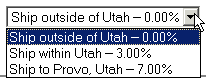
Screen: ShopSite > Commerce Setup > Sales Tax
This screen lets you configure the pull-down menu and tax rates to use when allowing the customer to select what tax rate to apply.
A simple pull-down could have only two options:
Ship outside of [your state] - 0% tax
Ship within [your state] - X% tax
You may also need to change the tax rate based on the city, as well as the state. The drop-down list on the shopping cart screen for Provo, Utah might look like this: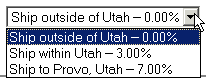
The table for configuring shopper selected tax has the following columns:
| Column Name | Description | Example |
|---|---|---|
| Use? | Check the box beside the rates you want to include in the pull-down. Unchecked options will not be included in the pull-down menu. | (checked)/(unchecked) |
| Customer Choice | Enter the tax zone description to use in the pull-down menu. This is the information the customer will use to decide what tax rate to select, so you should make the description clear and consise. | I live in Colorado |
| Tax | Enter the tax rate to use when calculating sales tax for this zone. | 6.25 |
By default, the tax rate table only displays rows for five tax zones. If you need to have more tax zones, simply select how many rows you want the table to display:
| Number of tax zones to use | Use the pull-down menu to select how many tax zones to display in the table. ShopSite allows you to configure as many as 200 different tax zones. |
When you are finished configuring your tax rate table, click Save Changes to save your settings and return to the Commerce Setup screen, or click Cancel to return without saving your changes.
|
ShopSite Help and Resource Center Last updated: March 01, 2010 Give Feedback |
 ShopSite Shopping Cart Software |