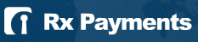 RX-Payments
RX-PaymentsScreen: ShopSite > Commerce Setup > Payment > Configure Processor
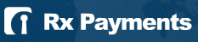 RX-Payments
RX-PaymentsIf you have an RX-Payments merchant account, you can configure ShopSite to process credit card orders in real time. Your customers can enter their credit card information (including billing address) on the shipping screen and ShopSite will forward that information to RX-Payments for verification. If the information is correct and there are funds available to cover the cost of the order, RX-Payments will tell ShopSite that the order is authorized and ShopSite will display a receipt to the customer.
After you ship an order, you can go to the Orders screen in the back office, select the order, and then click Bill Orders to start the process to receive payment. ShopSite will send a request to RX-Payments to capture the funds for that order, and the funds will be transferred to your merchant bank account, usually within a couple of business days.
Before configuring ShopSite to process credit cards with RX-Payments, you must have an RX-Payments account.
Click here to begin the application process for an RX-Payments account.
After you have registered with RX-Payments and received your merchant information, follow these steps to configure your store to use RX-Payments for payment processing:
Host |
(Read Only) The Host server that ShopSite will connect to. |
Port |
(Read Only) The Port ShopSite will connect to the RX-Payments server on. |
Authorize Script |
(Read Only) the name of the script ShopSite uses when connected to the RX-Payments gateway |
Merchant E-mail |
the E-mail address you used to register with RX-Payments |
Display CVV2 Entry Box |
Check this box to have ShopSite include a text box on the order form for customers to enter the CVV2 value from their credit cards. See the Payment Setup help for an explanation of CVV2. |
Require CVV2 Entry |
Check this box to make the CVV2 field a required field on the order form. |
Display Error Details |
Check this box only when setting up a new RX-Payments account and making test purchases. If there are any problems with the transactions, the customer will see details about the error. Hopefully that customer is you just making test purchases. Turn this option off when you are ready to accept real transactions. |
Click Save Changes after you have entered your information. At this point, you may want to place some test transactions to verify that everything is set up correctly.
|
ShopSite Help and Resource Center Last updated: March 01, 2010 Give Feedback |
 ShopSite Shopping Cart Software |