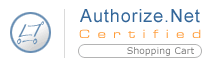 Authorize.Net AIM
Authorize.Net AIMScreen: ShopSite > Commerce Setup > Payment > Configure Processor
Important information about ShopSite and Authorize.Net Security Features
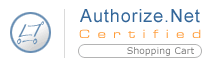 Authorize.Net AIM
Authorize.Net AIMIf you have an Authorize.Net merchant account, you can configure ShopSite to process credit card orders in real time using Authorize.Net’s Advanced Integration Method (AIM) to communicate with the Authorize.Net servers. Your customers can enter their credit card information (including billing address) on the shipping screen and ShopSite will forward that information to Authorize.Net for verification. If the information is correct and there are funds available to cover the cost of the order, Authorize.Net will tell ShopSite that the order is authorized and ShopSite will display a receipt to the customer.
After you ship an order, you can go to the Orders screen in the back office and select the order and click Bill Orders to start the process to receive payment. ShopSite will send a request to Authorize.Net to capture the funds for that order, and the funds will be transferred to your merchant bank account, usually within a couple of business days.
Follow the steps below to get started with Authorize.Net.
From the Commerce Setup screen, select Payment, then scroll down and click the Authorize.Net radio button, then click Configure Processor. You will see a screen with the following fields:
Host |
(read only) The name of the Authorize.Net server that will process your transactions. |
||
Port |
(read only) The port on the Authorize.Net server to send transaction information to. |
||
Authorize Script |
(read only) The path and filename of the script that authorizes transactions. |
||
ARB Host |
(read only) The name of the Authorize.Net server that will process your Automated Recurring Billing transactions. |
||
ARB Port |
(read only) The port on the Authorize.Net server to send Automated Recurring Billing transaction information to. |
||
ARB Script |
(read only) The path and filename of the script that authorizes Automated Recurring Billing transactions. |
||
Automated Recurring Billing (ARB) enabled on your Authorize.Net account |
Set this check box to acknowledge that you have Automated Recurring Billing enabled on your Authorize.Net account and to enable Automated Recurring Billing and subscription services for your ShopSite store. After selecting this option, Automated Recurring Billing becomes available as an option in the ShopSite back office for your products. Further information on configuring products to use Automated Recurring Billing can be found on the Add Products page. |
||
ARB Credit Card Update URL |
(read only) The URL to update subscription credit card information. By providing this URL with the customer's subscription ID (provided by Authorize.Net) attached to the end, a customer can update their credit card information for subscription-based products. Cancellations must be done by the merchant through Authorize.Net. |
||
AuthenticationYou must enter your Authorize.Net login ID and Transaction Key. |
|||
API Login ID |
Enter your Authorize.Net login ID |
||
Transaction Key |
Enter your Authorize.Net Transaction Key here. |
||
Transaction Settings |
|||
Order Transaction Type |
Specify the type of transaction that you want ShopSite to process when a customer places an order. For most situations, you should leave this set to Authorize Only. If your store sells digital download products, you may want to set this to Authorize and Capture (Sale) to ensure that the funds are actually captured before customers are given access to the online products.
|
||
Billing Transaction Type |
Specify the type of transaction that you want ShopSite to process when you click the Bill Orders button. For most situations, you should leave this set to Prior Auth Capture. |
||
Transaction Currency |
Select a currency type that Authorize.Net will use. |
||
Order Description |
This is text to identify that the billing originated with your ShopSite store. |
||
Timeout |
The number of seconds that ShopSite should wait for a response from the Authorize.Net server. |
||
Display CVV2 Entry Box |
Check this box to have ShopSite include a text box on the order form for customers to enter the CVV2 value from their credit cards. See the Payment Setup help for an explanation of CVV2. |
||
Require CVV2 Entry |
Check this box to make the CVV2 field a required field on the order form. |
||
Display Error Details |
Check this box only when setting up a new Authorize.Net account and making test purchases. If there are any problems with the transactions, the customer will see details about the error. Hopefully that customer is you just making test purchases. Turn this option off when you are ready to accept real transactions. |
||
Gateway confirmation email |
|||
Send email to customer |
Select whether Authorize.net should send a payment confirmation email to the customer. You can select True to send an email, False to not send an email, or you can select Use gateway default setting. |
||
Email address for merchant copy |
Enter the email address for the account you want the merchant copy of the gateway confirmation email to go to. If you leave this blank, no merchant copy will be sent. |
||
AVS Setting |
|||
Reject on AVS Failure |
Click Go to Authorize.Net to open a new browser window where you can log into your Authorize.Net account. From there you can enable the Authorize.Net Address Verification Service for transactions in your account. If the billing address entered by the customer does not match what the Authorize.Net system thinks it should be, the transaction will not be authorized. This is optional; you do not have to enable AVS.
|
||
Fill in the proper values and click Save Changes.
|
ShopSite Help and Resource Center Last updated: March 01, 2010 Give Feedback |
 ShopSite Shopping Cart Software |